Watch this short video:
Annotate a Google Doc via the Google Classroom iPad App
Steps to Annotate a Google Doc via the Google Classroom iPad App
Step 1: Open the Classroom app on your iPad
Step 2: Open the assignment you created for students to submit their Google Doc
Step 3: Click Student Work
Step 4: Click on your student's name to open the Google Doc they turned in
Step 5: After the document opens, click the pencil on the top-right corner
Step 6: Your annotation tools are on the bottom.
Starting from the right...
- Typing tool "A"
- Highlighter (different color options)
- Marker (different widths and color options)
- Pen (different widths and color options)
- Eraser
- Select tool that lets you grab what you annotate to move it around the document

Step 7: You can pinch the page on your iPad to zoom in and out of the page, then start annotating!
Step 8: When you're done annotating, click Save on the top-right. Your edits will be saved as a PDF.
Step 9: This is what it looks like from the student's side. They'll open the assignment and see a PDF under the Google Doc they turned in. When they open the PDF, they'll see their document with the teacher's annotations.
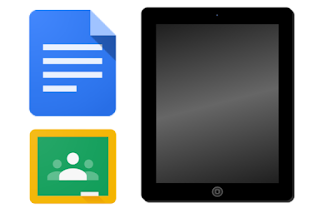





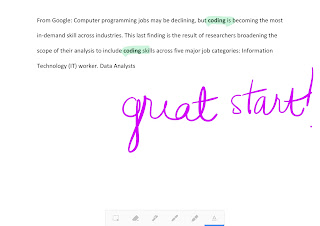



This was literally life-changing!! LOVE, LOVE, LOVE! Combining traditional with the technology was a game-changer for me. It makes it so much faster to provide feedback on digital essays or written assignments! THANK YOU AGAIN FOR YOUR SUPPORT AND GUIDANCE WITH THIS!!!!!
ReplyDeleteThank YOU!! :)!!! You were my inspiration and reason I created this. Tech becomes so much more meaningful when it makes a difference for you and your kiddos! Thankful you reached out to me and I'm so happy it helped you. Hope it can help others, too!
DeleteThis is an awesome tool that I used to use. Any idea why it wouldn't be working anymore? I no longer see the option to annotate. When I open a student doc, it opens in Docs instead of allowing the editing tool.
ReplyDelete